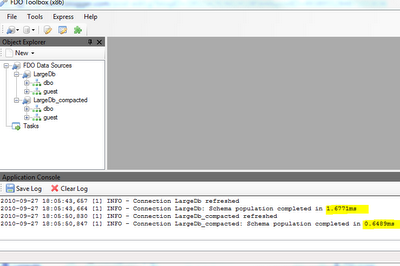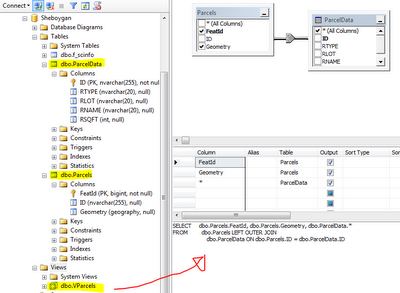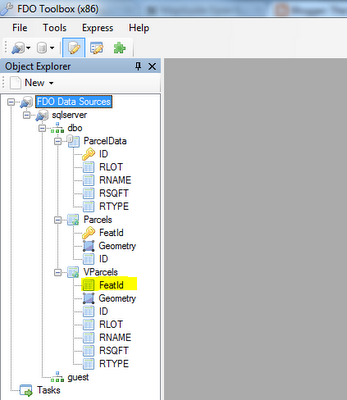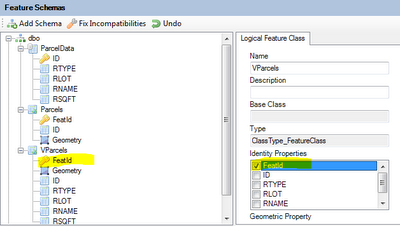Here it is! The 2nd beta of FDO Toolbox 1.0
This contains many new changes from the 1st beta, some of the notable features include:
Unified data store editor
All the of schema and spatial context management functionality is now merged into a single user interface
As you can see from the above screenshot, instead of trying to win the losing battle against the
WinForms PropertyGrid, all schema element editors are now specialized user interfaces.
Because we have now unified everything, we have all the necessary information needed to create full XML configuration documents. Therefore, exporting to XML will now export the full XML configuration document (Spatial Contexts, Logical Schemas and Physical Mapping).
Just like the original schema editor, this functions also in a disconnected mode, free of any restrictions imposed by FDO provider capabilities.
The unified data store editor is not fully implemented yet. Some features are missing or not fully tested, such as:
- Object Property support
- Association Property support
- Class inheritance support
- Logical-Physical mapping configuration
Despite these missing features, the unified data store editor should fulfill most common data modeling scenarios.
SQLite-driven join operations
The old join engine has been replaced by one
backed by SQLite. This not only simplifies the whole implementation, but performs much faster since we delegate all the complex join logic to SQLite.
In addition, join operations now support filters on both the left and right sides of the join.
More express support for RDBMS providers
The beauty of most FDO RDBMS providers deriving from
the same core, is that the same concept of re-use can be applied as the user interface level as well. As such supporting additional FDO providers based on the GenericRdbms core is a piece of cake.
The express module now has support for creating the following data stores
- MySQL
- PostgreSQL/PostGIS (via the new OSGeo.PostgreSQL provider)
Also included is support for connecting via the commercial Autodesk FDO providers (as these are also based on GenericRdbms):
- SQL Server (using Autodesk.SqlServer provider)
- Oracle (using Autodesk.Oracle provider, experimental)
These commands are only available if you have the aforementioned providers already registered in your providers.xml file.
Bulk Copy UI enhancements
The process of creating bulk copy tasks is now faster than ever.
Add All Connections option
I have discovered from my common usage patterns in creating bulk copies is that I want to add all connections that I currently have open in the Object Explorer. So I've added an option to Add All Connections so you no longer have to painstakingly add each connection individually.
Auto-map properties option
Another thing I discovered, especially when bulk copying to freshly created data stores is that most of the time, I will be mapping properties to identically named properties in the target feature class (and have them created if they don't exist). As such, I've implemented an Auto-map context menu option, which will map each un-mapped property to a property of the same name, with the create if not exists option set to true. This saves lots of time if your source feature class has 50+ properties.
Other changes
Rounding out the other changes:
FDO updated to 3.5.0 RC2
FDO has been updated to the latest RC2 version. Most notable thing here is the ArcSDE provider, which finally implements
FDO RFC23. This implementation dramatically cuts down the time needed to perform a schema walk on an ArcSDE data store.
Here's how long it takes to schema walk the same database with the RC2 provider:
An 18x improvement! No need to take a coffee break waiting for the schema to fully load.
Friendlier connection names
When you drag and drop a supported file into the Object Explorer, it will normally create a connection name of the form: [Provider]_[Number]
Now the naming algorithm is more refined so that for file-based providers, it will create a connection name in the form of: [Provider]_[FileName]
Miscellaneous Fixes and Changes
- Fix "create class of same name" option not working when target schema already has classes
- Disable configuration section in the Generic Connect UI for providers that don't support configuration
- Reader fixes for decimal properties
- Make the Bulk Copy UI more flexible and resizable
- Prevent connection removal on active Bulk Copy and Join UIs
- Handle connection renaming on active Bulk Copy and Join UIs
- Prevent connection removal if open tasks depend on it
- Bulk Copy process no longer tries to execute a delete on a non-existent target class